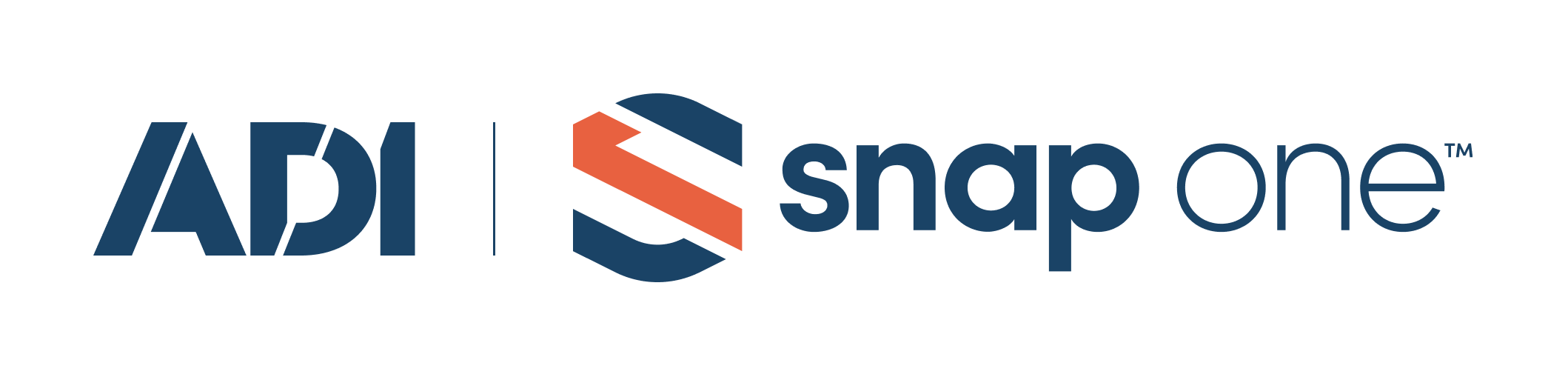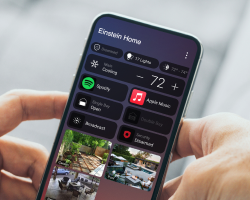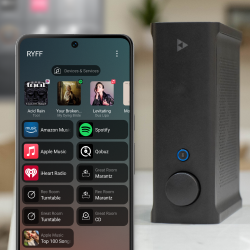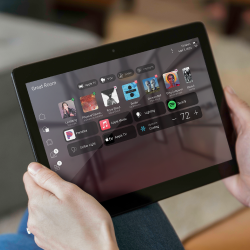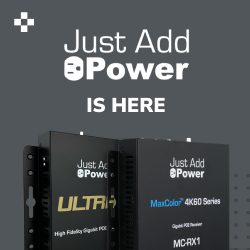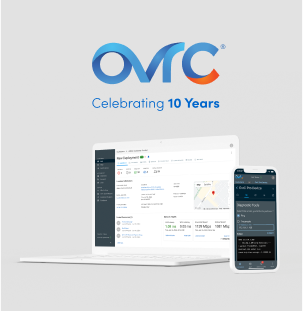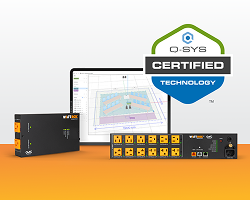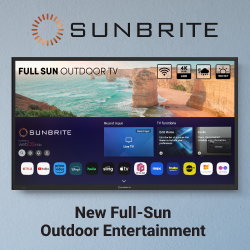"In Stock" vs. "In Stock – Stock Alert," what’s the difference?
"In Stock" items are in stock in the your primary warehouse. "In Stock – Stock Alert" items are not in stock in the your primary warehouse but are in stock in another SnapAV warehouse.
Where’s the Quick Order Pad?
Once you’re logged in, select the Quick Order option from the Site Tools menu at the top of the page.
Where are my Saved Lists?
The Saved Lists are Job Lists. If you used Saved Lists on our old website, those were carried over to the new site as Job Lists. Once you’re logged in, access the Job Lists option from the Site Tools menu at the top of the page.
Where are my Favorites?
If you used the Favorites feature on our old site, you can find your Favorites under Job Lists. Once you’re logged in, access the Job Lists option from the Site Tools menu at the top of the page.
Can I export my Shopping Cart to excel?
Yes, you will find the option to export the Shopping Cart to excel at the top of the page.
How can I get my account statement?
You can request your account statement to be emailed to you. Once logged in, hover over your name at the top of the page, and choose Account Summary in the menu that comes up. The Request Statement button is at the bottom of the page.
Will orders placed on the old site show on the new site?
Yes, the orders placed in the last 18 months will be visible on the new site.
Where can I see my Partner Rewards status?
You can see your Partner Rewards status on your Account Summary page. Once logged in, hover over your name at the top of the page, and choose Account Summary in the menu that comes up.
Where are the tracking numbers for my orders?
You can find the tracking numbers on the Order Details page, or the Invoice for that order. Once logged in, hover over your name at the top of the page, and choose Account Summary in the menu that comes up. Next, choose Order History. Click on the Order number or the Invoice number to locate any tracking numbers.
Where are the Product Reviews?
Log in, and then look for the Reviews tab on any product page. If you’ve used the product please share your experience with other integrators by submitting a review.
What’s the difference between a Private Job List and a Shared Job List?
When a Job List is marked Private, the creator is the only user who can see it. When it is marked Shared, all SnapAV website users belonging to that dealership can see the Job List. In other words, co-workers can share Job Lists.
Why do I see so many Job Lists I don’t recognize?
You are seeing your co-workers’ shared Job Lists as well as yours.