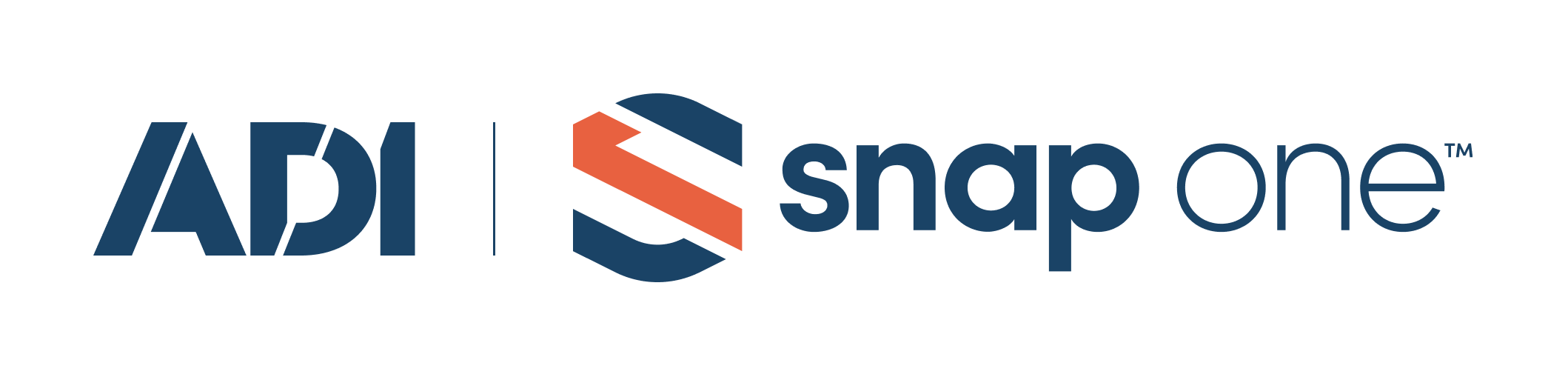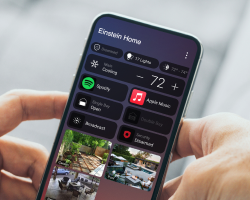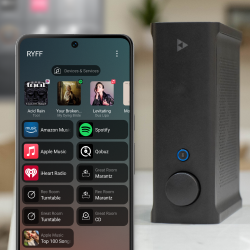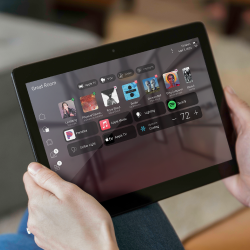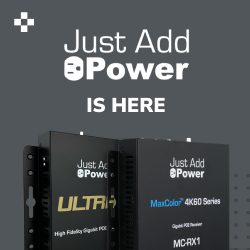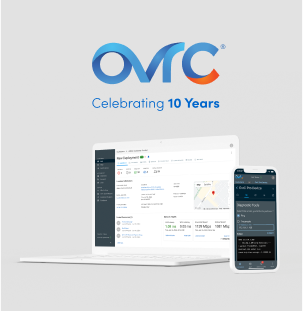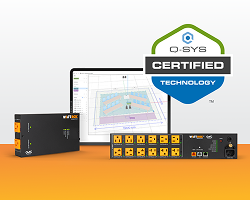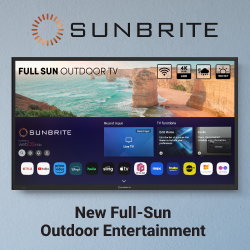OvrC Pro Lifetime License + Gigabit Hub
Deliver intelligent automation and a premium user experience to more spaces with the new Control4 Single Room Bundle. Priced to provide a more accessible entry-point for the full Control4 Experience, the Bundle uses the new CORE lite as its foundation for device control, intelligent automation experiences, high-resolution audio, an HD OnScreen menu, and cloud-services.
OvrC Pro Hub
Installing this purpose-built appliance in your customer's system will extend visibility and enable remote access to all IP-connected devices on their local network while delivering all of the tools and features of the OvrC Pro platform. The OvrC Pro Hub is the perfection solution for deployments where an Araknis router, Pakedge router, or Control4 controller - all of which can also provide OvrC Pro functionality - are already running at high capacity, do not have full network access due to VLANs or their location within the network topology, lack internet access due to firewalls or VPNs, or are not included in that deployment.
The OvrC Pro Hub provides a persistent, secured, and authenticated connection between the customer's local network and the OvrC servers - free of any fee, license, or subscription. This enables OvrC Pro's suite of cloud-based solutions that increase deployment efficiency, system reliability, and customer satisfaction. Deploy installations faster with single-page full-system configuration capabilities for surveillance systems and NVRs, media-over-IP AV distribution, and Wi-Fi management. Monitor effortlessly with automated network and internet health testing and reporting, and receive automatic alerts from preselected monitoring-enabled devices. Connect more freely with locally-connected functionality, such as access to a device-hosted user interface, a configuration webpage, SSH, or telnet sessions, regardless of your location. Troubleshoot more efficiently with a full suite of diagnostic and troubleshooting tools and solutions, including self-healing capabilities.
When migrating a customer from the previous dealer-of-record’s OvrC account to your own account, the OvrC Pro Hub is highly recommended as the best technician tool for the job. Unlike all other network-connected devices, the OvrC Pro Hub can only be claimed to an account manually. It can be installed onsite and used to scan for and claim all the devices on the customer’s network without potentially being scanned and claimed itself by the customer’s existing OvrC Pro device.
Step-by-step instructions for this process can be found in the Best Practices Guide for Migrating a Customer's Previously Claimed Devices to Your OvrC Account
Welcome to OvrC
OvrC has emerged as the industry's leading site management portal, evolving over the past decade from its origins as a remote-reboot tool to include automated device monitoring and proactive alerts and notifications. OvrC-enabled devices can be configured, rebooted, or updated remotely using the OvrC app for iOS or Android, or via app.ovrc.com. Learn more about OvrC
Incorporating an OvrC Hub, an Araknis router, or Control4 controller into a system enables complete network visibility and access to the OvrC Pro platform: an operationally essential, multi-functional tool for deployment and servicing. OvrC Pro's robust cloud-based solutions include network and internet health testing and reporting, multi-platform integration for device and system configuration, a comprehensive suite of cloud-based diagnostic and troubleshooting tools, and a remote access solution that mirrors local connectivity.Learn more about OvrC Pro
View System Status & Network Health
OvrC Pro offers the Location Dashboard, providing a quick snapshot of a location’s state, device status, and network connectivity for vital troubleshooting insights.
Device Status: OvrC Pro monitors the status of Snap One products and user-selected third-party devices identified by the Hub's network scan. The Dashboard displays the total number of devices in critical (no connectivity), limited (partial connectivity), or healthy (fully online) states.
Firmware Updates: Easily check the total number of Snap One and Control4 products with available firmware updates.
Network Health: Access the results of the latest scheduled test or initiate a new test to assess LAN and WAN latency, as well as upload and download speeds. Review past reports to identify trends in device latency and internet data throughput, leveraging the latest Speedtest.net technology from Ookla.
Linked Resources: Customize the dashboard with links, images, or uploaded files and directories of useful resources for the customer's site, such as blueprints, rack builder printouts, wiring schematics, troubleshooting guides, and forums.
Content Filtering & Wi-Fi Management:Configure network security settings and web content filtering policies. Monitor wireless clients, create and save wireless network profiles, and apply these profiles to multiple access points for streamlined deployment.
Device Monitoring & Management
Once installed, the OvrC Pro Hub serves as a centralized customer management system, regularly scanning the local network to detect all IP-connected devices. It enables device access and monitoring, sending automated notifications when the online status changes.
CRM Lite:OvrC offers site management through a single secured portal accessible from anywhere via the OvrC app or webpage. Here, you can input address, contact information, ISP, and network details for each customer. It also serves as a repository for linked or uploaded images, documents, and files such as contracts, floor plans, and wiring diagrams.
OvrC Pro Settings:Customize ongoing network scans, network speed tests, LAN and WAN latency tests, and their frequency using selected devices.
Port Scan Settings: Review, edit, and add ports to be scanned, along with the protocol used for each port, including HTTP, HTTPS, SSH, Telnet, or other custom port/service combinations.
Multiple VLANs Support: Enter ID, static IP, and subnet mask for additional VLANs to be scanned, allowing the OvrC Pro Hub to locate devices across the entire network regardless of VLAN configuration.
Device Management: Easily manage each device, with options to rename, enable notifications, access reboot and Web Connect options, and view device status information such as online status, firmware version, MAC & IP address, manufacturer, latency, and timestamps of first and last seen activity.
Diagnostic & Troubleshooting Tools
An OvrC Pro device, such as the OvrC Pro Hub, equips you with PRO TOOLS tailored to your customer's site. These built-in cloud-based diagnostic tools allow you to test network paths, query device status, and view device logs, enhancing your understanding of network latencies and device functionality, and distinguishing between internal and external issues.
Traceroute: Assess the communication path from the OvrC Pro Hub to any service or device within or outside the network. This tool provides insights into response times for each hop, pinpointing the source of latency—be it from the lagging ISP or the content provider.
Ping Test: Measure response time in milliseconds to validate internet connectivity, latency, and lag by pinging a website or server. Alternatively, test local network device connectivity to confirm online status and response time, crucial for complex multi-switch deployments and VLAN traffic routing.
Ports Scanned: Customize the list of ports scanned by the OvrC Pro Hub to detect and monitor local IP network devices effectively.
Generate System Logs: Retrieve logs from the OvrC Pro Hub, usually at the request of tech support. Logs are generated seamlessly without disrupting the OvrC experience and may take up to 5 minutes to complete. Once ready, an email containing a URL to access and download the logs will be sent to the OvrC user.
Account Migration: Seamlessly transfer devices claimed to the previous dealer-of-record's OvrC account to a new customer site in your OvrC account. While any OvrC Pro-capable device can perform an Account Migration, the OvrC Pro Hub is recommended for all scenarios.
Advanced Remote Access
The OvrC Pro Hub maintains a persistent, secured, and authenticated connection to the OvrC cloud, utilizing the same communication pathway to grant you device access and functionality equivalent to a local connection.
Web Connect (HTTP/HTTPS): Access the user interface webpage, or local UI, of any identified device on the customer's local network remotely via the OvrC app or webpage, enabling deeper configuration, control, and troubleshooting from any location.
With enhancements introduced in the OvrC Pro App update v7.5.0, Web Connect has been optimized for improved speed and reliability. This was achieved by circumventing SSH connections that could be blocked by ISPs, IT policies, and firewalls, avoiding cookies used for page rendering enhancement, and minimizing encryption/decryption steps to mitigate the risk of corruption.
Terminal Emulator: Utilize the OvrC Pro Hub to establish a remote terminal session, allowing you to open and connect to a device using telnet (port 23) or SSH (port 22) for device status checks, configuration adjustments, and diagnostics and troubleshooting tasks.
Application Protocols: Establish a raw socket connection through any port on your device and third-party software via a secure URL. Examples include connecting to an onsite computer using Remote Desktop Protocol (RDP) or VNC, programming Crestron devices, accessing RTSP/H264 Video Streams, or any other single-port application. For non-standard ports, configuration of the Hub to scan the specific port is required.
OvrC Connect
The OvrC Pro Hub facilitates the customer-facing OvrC Connect app, empowering customers to swiftly address basic issues without needing to interact with the system or its configurations.
Intuitive Power Cycling: Through the OvrC Connect app, users can execute reboot and reset commands for OvrC-enabled devices, as well as devices powered by WattBox outlets or Araknis PoE ports.
Installer Configuration: OvrC Connect displays only the buttons created by installers, executing reboot/reset commands configured by them. Multiple devices can be reset with a single button, executing pre-programmed commands and delays set up as OvrC Connect macros.
Wi-Fi Management: Customers can utilize the OvrC Connect app to manage Wi-Fi access, creating easy-to-set-up user profiles to schedule and restrict Wi-Fi for specific devices.
Content Filtering: The app offers multiple filter levels, ranging from basic malware protection to advanced content filtering, allowing customers to select the level that aligns with their needs.
Additional User Access: Installers can invite others, using customer-provided email addresses, to access the system via OvrC Connect, extending the capability of remote resets to additional users. Learn more about OvrC Connect
| OVRC-300-PRO |
|---|
1 x HDMI (for future use) |
10/100/1000 Mbps Gigabit RJ45 Ethernet Port |
2 years |
Non-locking Barrel Connector |
2 x USB 2.0 (for future use) |
5V DC, 2A |
6W (max) |
32-122°F; 0-50°C |
-22-158°F; 30-70°C |
20-90% RH (no condensation) |
Powder Coated Metal |
3.0" x 1.1" x 2.6" |
0.4 lb |
Product: CE, FCC, REACH Power Supply: CE, FCC, UL |
HDMI Connections |
Ethernet Ports |
Warranty |
Power Connection Type |
USB Ports |
Line Voltage |
Power Consumption |
Operating Temperature |
Storage Temperature |
Operating Humidity |
Construction |
Dimensions (W x H x D) |
Weight |
Certifications |
Sales Resources
Exclusive Brand Warranty
This product has a Limited Warranty, subject to the terms and conditions of the ADI Exclusive Brands Limited Hardware Warranty Click Here.
Keycap engravings
This feature is not currently optimized for mobile devices. We apologize for any inconvenience this may have caused. Please access Keycap engravings from a tablet or desktop computer.